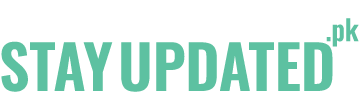Connect with us
Published
3 years agoon
By
Sikander
Table of Content
YouTube is one of the most used social media sites for recreational, educational, and many other purposes. It has over 2 billion users. YouTube contains videos on it regarding every profession of life. You can find all types of content on YouTube. Although YouTube being one of the most important parts of our daily lives, some of its drawbacks have had us all annoyed at some part of our life. Ads interrupting videos, no playback of videos, and no “download to device” option are some of the drawbacks that costed this social media site.
To overcome these difficulties, the company launched another version in 2018 called the “YouTube Premium.” YouTube Premium is a paid service that offers you a subscription, starting at an affordable rate of $11.99 per month. This version of YouTube is different from the original one as it is ad-free, allows playback of videos, and allows an audio-only mode for you to enjoy a song if you don’t want to watch the video.
However, sometimes a person would want to cancel or pause the YouTube premium subscription for several reasons, be it the price range or the content it offers. Many people do not have an idea of how to do it. So, this article is a brief guide on how to cancel or pause the YouTube premium subscription.
Canceling or pausing YouTube Premium Subscription is quite an easy process as you can do it through the app built-in on your android device. To do so, open the YouTube App on your android device. Switch to that Google Account that is subscribed to your YouTube Premium.
Once you have access to the account subscribed, scroll down to see the icon of “purchases and memberships”. When you tap it, you will see any memberships you have with YouTube, including YouTube Premium. Select the option labeled as “Premium” to access your subscription. If you want to cancel your subscription or want to put it on a hold, tap on the option of “Deactivate”.
When you tap it, it will ask you if you want to cancel the subscription or pause it for some time. Select the option according to your preference. If you select the option of cancel, YouTube will list down the features that the premium version offers. On the next slide, YouTube will ask you the reason behind the cancellation. Choose an option from the answers or it is up to you if you refuse to give a statement. In the end, tap the option of Cancel Premium and you are all done.
If you want to put the subscription on hold, tap the option of “pause instead”. YouTube will then ask you to choose the duration of how long you want to pause your subscription. You can select from 1-6 months. The subscription will be put on a hold until the next billing date. It will not reactivate the subscription on its own.
You can only cancel your YouTube Premium subscription in the YouTube app available on your iOS device. To do so, open the Settings app and tap on your name that appears on the top of your screen. This way you will have access to your Apple ID. In the menu select the option of subscriptions. When you tap it, you will see an option of a YouTube Premium subscription that is activated by Apple. Select this option. Now you will see an option of edit subscription. Tap on it. Here you will see the plan you have selected. At the bottom of the screen, you will see an option of cancel. Select it to cancel your subscription. Apple will ask you to confirm it. Tap on the confirm option and authenticate your decision through fingerprint or face ID. Your subscription will be canceled when your next billing date arrives.
To cancel or pause the YouTube Premium subscription on your PC, open your browser and go to the YouTube website. Sign in to the Google account that is connected to your YouTube Premium. Tap on the profile icon present on the top right of the screen. A drop-down menu will appear. From it, select the option of purchases and memberships. Now tap on the option of “Manage membership.” doing this will allow you to have a look at your subscription terms, which include the price you have selected and the billing date. To cancel or pause the YouTube subscription, tap on the option of deactivating.
Once you tap on the deactivate option it will ask you to choose between canceling the subscription or pausing it for some time. If you choose to put your subscription on hold, you will have the freedom to resume it whenever you want. The app asks you to select the duration of how long you want to pause the membership. Choose your preferred time and then tap on paused membership.
On the other hand, if you want to cancel the subscription then tap on the cancel option. YouTube would want to know the reason behind the cancellation and will ask you to choose from the list of answers. It is up to you if you want to answer it or skip it. After it taps on the cancel option for the last time and you are all done. Your subscription will be canceled on your next billing date.
We hope this article was helpful and now you know how to cancel or pause your YouTube subscription. If you have any other questions in your mind related to this article, please let us know in the comments section.
Sikander is a versatile writer with a knack for engaging readers on a wide range of topics. Whether he's exploring the latest tech trends, delving into the intricacies of politics and policy, or offering insights on lifestyle and wellness, Sikander's writing is always insightful, informative, and thought-provoking. In his free time, Sikander enjoys traveling, reading, and exploring new hobbies.