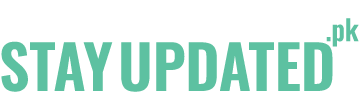Connect with us
Published
3 years agoon
By
Sikander
Table of Content
Instagram is the third most frequently used app all around the world. Well, it is a very interesting platform to share videos and pictures with your friends and fans. You get the option to keep your account private or public. The ones who choose to keep their accounts public and share their pictures and videos with everyone get more followers such as all the celebrities, bloggers, makeup artists, designers, and influencers. Their fans follow them and like, comment, and share their posts.
For those who have private accounts, the pictures and videos they post are only seen and liked by their followers whose requests they have accepted. Those who use Instagram for business purposes avail themselves of a lot of other benefits. Business accounts have the opportunity to promote their accounts through Instagram. It can be of two types. Your page can be promoted either on stories or the feed.
If you are using Instagram for business purposes you must be familiar with the Instagram stories. Instagram stories can be used by business accounts for many purposes. They can be used for taking customer suggestions, to know about the feedback of their customers, or even alert the followers in case of the arrival of new stock, sales, or giveaways. Instagram offers a question answer sticker for stories. It is an easier way to answer their queries and interact with them.
But do you have any knowledge about changing the background color of Instagram stories? Most of the users don’t know how to change the background and they stick to only the default background which Instagram chooses for you based on your image. Most of the users are not familiar with this feature because it is not prominent at the first sight. But hey, sometimes Instagram’s default color works out fine according to your image. And sometimes you can be a little creative and use the background freely according to your choice.
This article will describe three ways to change your background color of your story, depending on the effects you are choosing. Let’s start from here.
To giving your Instagram story a very new background, you have 3 options:
If you can’t get the icons or latest features being discussed in this article, then maybe it’s time for you to update the app and enjoy the latest features.
For changing the background of your story into a solid color, Follow these steps
This is the method that can help you to change the color of the background and this same method can also use to create the Instagram highlight covers. You just have to upload the image you want to and you can change the background color to your brand.
Instagram also provides you the feature to add a new picture over the background. For this follow these easy steps:
Here’s how you can add a specific picture or background with more design to your story, you can also make your own.
Now place stickers, texts, hashtags, Gifs, and emojis on the background to make it look even more personalized.
In case you are loving your story and you want to keep it to your profile. Just click on your story after posting it. There will be an icon named ‘Highlight’ that will ask you to create a new highlight or add it to the existing one. You can choose where you want to keep it.
For adding the color Tint to your background stories, here’s what you need to do:
Now that you know how to change the background color and how to change the picture of your Instagram stories, you must be excited to try it out. From now on your stories won’t be boring anymore. People will love your creativity. Hope this article was helpful for you. If you have any other questions, let us know in the comment section.
Sikander is a versatile writer with a knack for engaging readers on a wide range of topics. Whether he's exploring the latest tech trends, delving into the intricacies of politics and policy, or offering insights on lifestyle and wellness, Sikander's writing is always insightful, informative, and thought-provoking. In his free time, Sikander enjoys traveling, reading, and exploring new hobbies.